To import a trial balance from BGL Simple Fund 360, simply:
- Ensure you are in the Working Paper Index of the Fund you want to update the Trial Balance for;
- Click on the Trial Balance button;
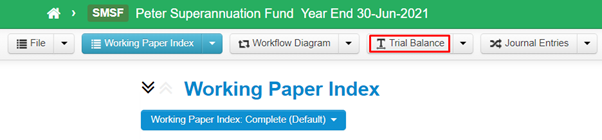
 Note: You can also click on the Click here to import a trial balance text from the Working Paper Index and it would take you directly to the trial balance import as shown in step 4 below;
Note: You can also click on the Click here to import a trial balance text from the Working Paper Index and it would take you directly to the trial balance import as shown in step 4 below;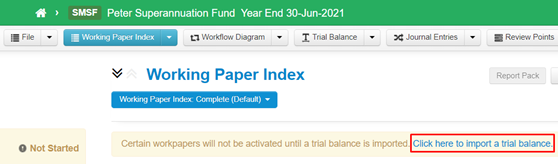
- Click on the Import Trial Balance button;
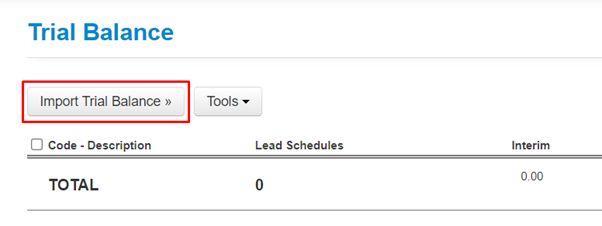
- Select BGL Simple Fund 360 as your import source by clicking on the logo;
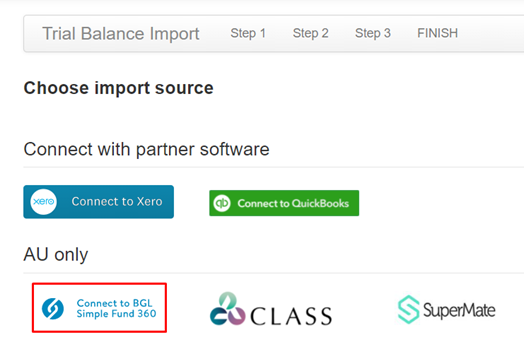
- Click the Establish Connection to BGL Simple Fund 360 button;

- On the Import screen, enter in your BGL username and password;
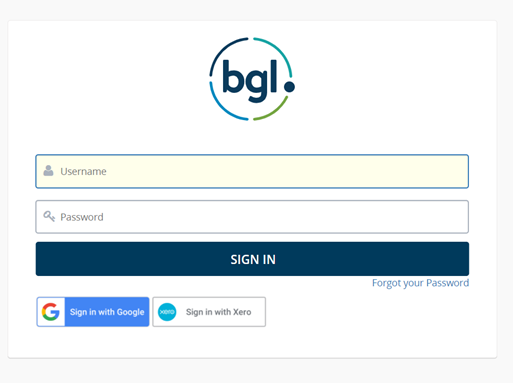
- Where applicable, you may be required to enter a security code for Multi-Factor Authentication as per the example below. Select Remember this device for 30 days to remember these details.
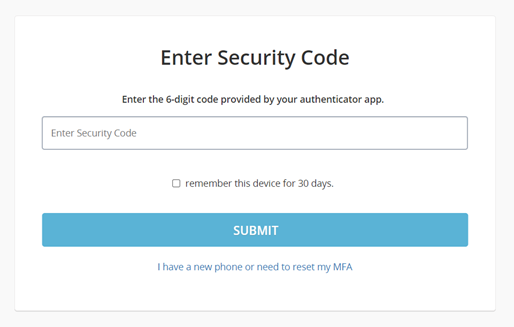
- Click Authorise;
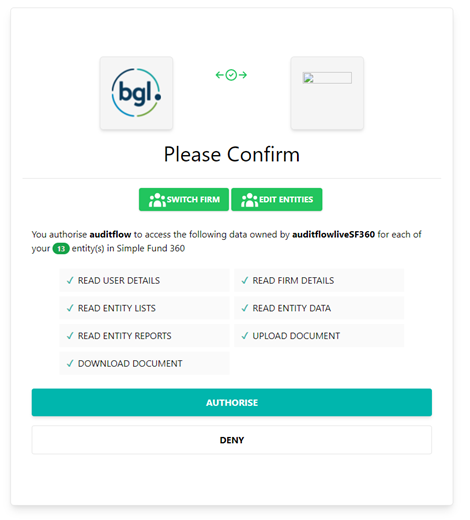
- Click the Close button;
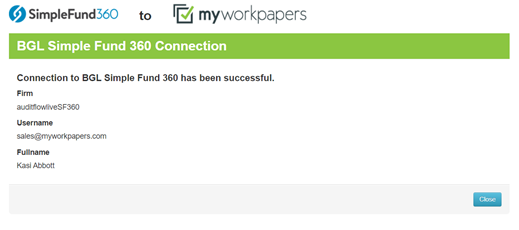
- Click the Select Fund button;
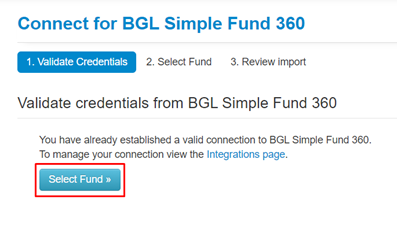
- From the Select fund dropdown menu select the appropriate fund and click Import from this fund;
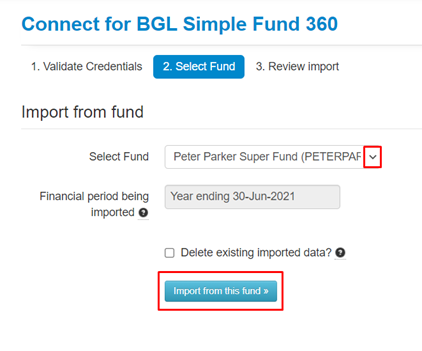
- You have now successfully imported your Trial Balance from BGL Simple Fund 360;
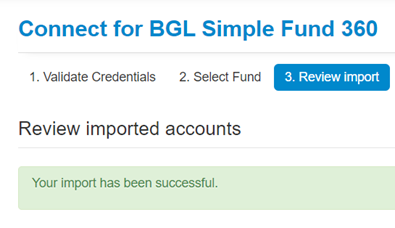
- Returning to the Trial Balance screen displays the accounts successfully imported;
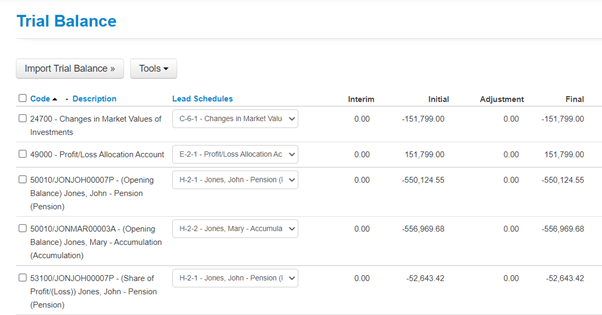
 Tips and tricks: There may be an empty Folder entitled ZZ Unallocated present in the Working Paper Index after the import. This is automatically included as part of the import from BGL, and can be disregarded.
Tips and tricks: There may be an empty Folder entitled ZZ Unallocated present in the Working Paper Index after the import. This is automatically included as part of the import from BGL, and can be disregarded.
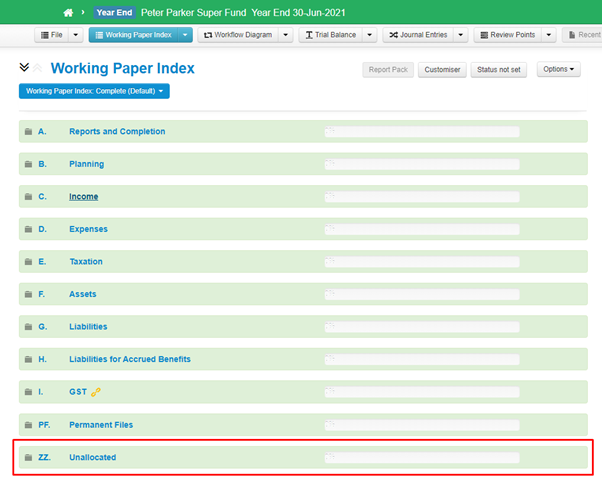
Alternatively, you can hide the ZZ folder by hovering your mouse over it to reveal the cog. Click on the dropdown and untick the Permanently Display Tick box.

Comments
0 comments
Please sign in to leave a comment.